The world of Android offers a level of customization that other mobile operating systems can only dream of. But to truly unlock the potential of your device, you might need to delve into the world of bootloaders. Unlocking the bootloader grants you access to the core of your Android system, allowing you to flash custom ROMs, kernels, and other modifications.

However, this freedom comes with a bit of responsibility. Unlocking the bootloader can void your warranty and potentially leave your device in a worse state if not done correctly. So, before we dive in, let’s address some key points:
- Back up your data religiously! Unlocking the bootloader often wipes your device clean.
- Do your research! Every manufacturer has a different process for unlocking the bootloader. Make sure you have the specific instructions for your device model.
- Proceed with caution! There’s always a risk involved in tinkering with system files. Only unlock the bootloader if you’re comfortable with the potential consequences.
Ready to unlock your Android’s potential? Here’s a general roadmap:
- Enable Developer Options: This is usually hidden by default. Go to Settings > About Phone and tap “Build Number” seven times rapidly. You’ll see a message you’re now a developer.
- Activate USB Debugging and OEM Unlocking: Head back to Settings > System > Developer Options and enable both USB Debugging and OEM Unlocking. USB Debugging allows your computer to communicate with your phone, while OEM Unlocking is the key to modifying the bootloader.
- Download Android SDK Platform-tools: You’ll need these tools to interact with your phone from your computer. You can find them on the Android Developers website https://developer.android.com/tools/releases/platform-tools.
- Boot into Fastboot Mode: The method for doing this varies depending on your device. It often involves powering off, then holding a specific key combination (like power + volume down) while restarting.
- Unlock the Bootloader: With your phone in Fastboot mode and connected to your computer, use the fastboot flashing unlock command through a command prompt. Again, the specific command might differ for your device, so refer to the manufacturer’s instructions.
Remember: This is a general guide, and the specific steps will vary depending on your Android device. Always double-check the instructions for your phone model before proceeding.
Unlocking the bootloader opens a world of possibilities for customizing your Android experience. But it’s important to be informed and cautious throughout the process. Happy tinkering!
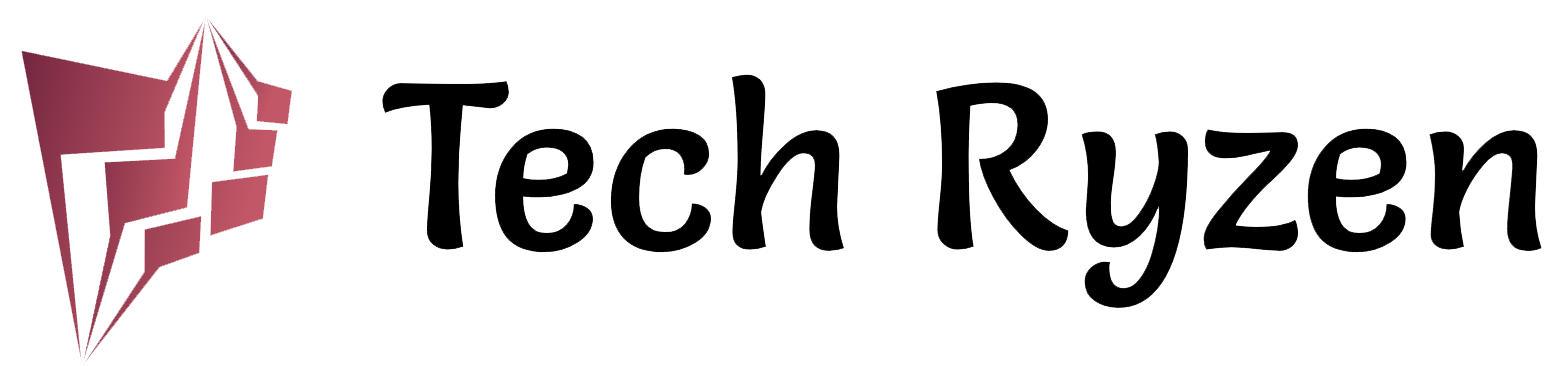

Comments (1)
Accountant - Dubai - TechRyzensays:
5 June 2024 at 09:52[…] Unleashing Your Android: A Guide to Unlocking the Bootloader […]